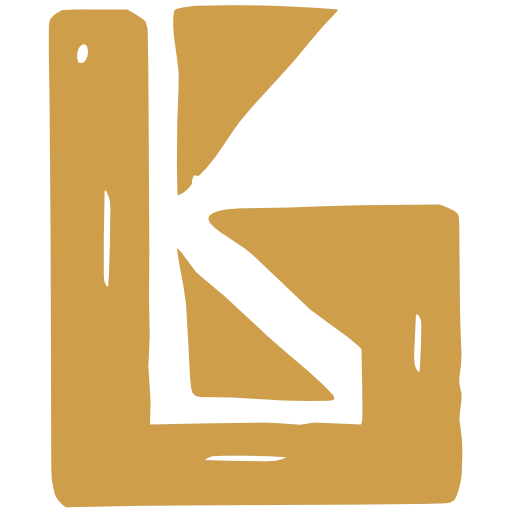Contract Pricing Groups
The following describes the steps to set up price tiers, and how to use them when creating orders
Step 1. Create a Contract Pricing Group
Section titled “Step 1. Create a Contract Pricing Group”- Navigate to Accounting > Accounting Settings
- Scroll down to “Billing Account Settings” section
- Click in the Contract Pricing Group section to create a new Contract Pricing Group, and enter the title of your Contract Pricing Group
Step 2. Assign a Billing Account to a Contract Pricing Group
Section titled “Step 2. Assign a Billing Account to a Contract Pricing Group”- Navigate to Accounting > Billing Accounts
- Click on a Billing Account to open it
- Click Edit in the Billing Account section
- Scroll down to Contract Pricing Group, and select a Contract Pricing Group.
- Press
Step 3: Set some prices
Section titled “Step 3: Set some prices”- Navigate to Products Prodution > Products
- Click a Product to open it
- Click edit pricing
- Enter your prices per variant
Step 4: See the prices
Section titled “Step 4: See the prices”Prices can now be seen in 3 places:
- When creating a Shop Product, all contract pricing groups will be shown when entering the prices for the product variants
- When creating a Sales Contract, the appropriate Contract Pricing Group for the Billing Account will be shown
- When creating an Order, if the Customer is linked to a Billing Account, the contract pricing group will be populated into the unit price