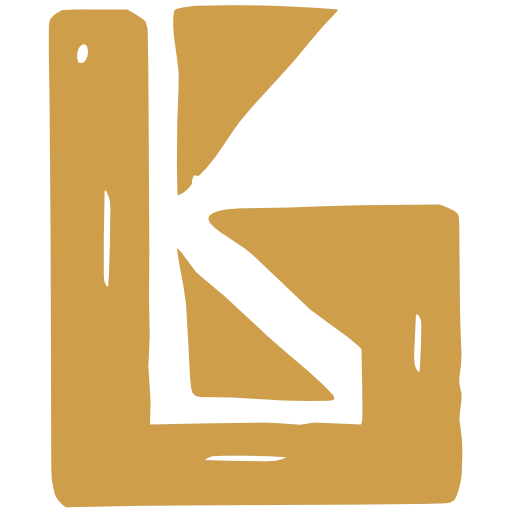📊 Price Tiers
The Price Tiers feature allows you to define different pricing levels for your products.
Create your first Price Tier
Section titled “Create your first Price Tier”The first time you visit the Price Tiers page, you will see the following screen
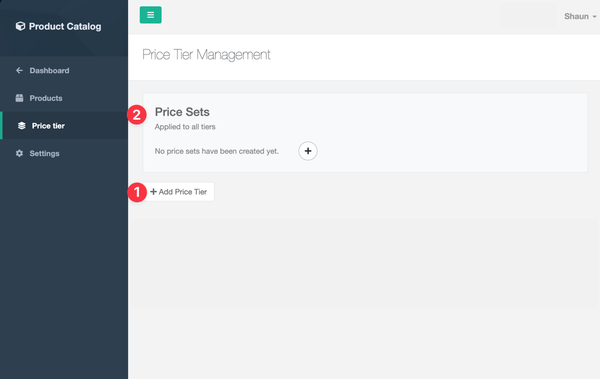
- The button to create a new Price Tier
- A Price Sets section to define different Price Sets within all Price Tiers
Create a Price Tier
Section titled “Create a Price Tier”-
Click
-
Input your Tier name and select a colour and click
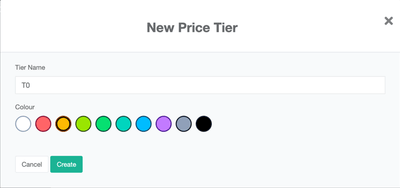
T0 refers to Tier number 0.
You will see the following new Price Tier.
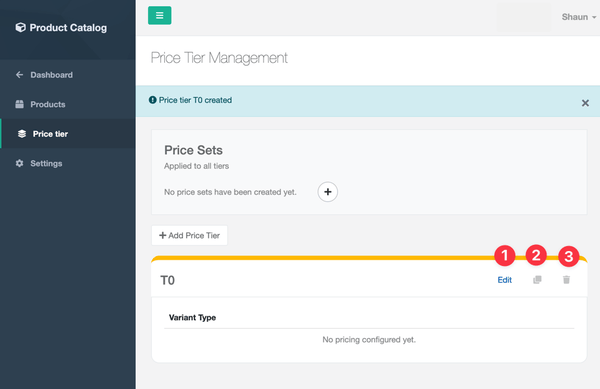
-
Edit this Price Tier’s prices
-
Duplicate thie Price Tier
-
Delete this Price Tier
Editing this Price Tier will be useless currently as no Price Sets exist.
Create Price Sets
Section titled “Create Price Sets”A Price Set is a price against a Variant Type within a Price Tier. You can have as many Price Sets as you like.
-
Click in the Price Sets section

-
Input a name for your Price Set and click . We’re creating a B2C price set.
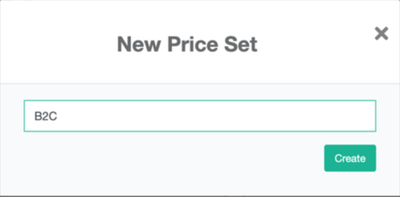
-
The new B2C Price Set will appear in the Price Sets section, as well as in the Price Tier.
Click the (1) Edit link in the Price Tier to edit B2C prices.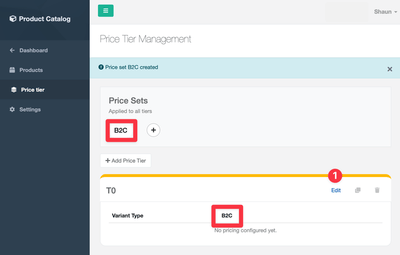
-
Input B2C prices for each Variant Type and click .

-
The updated B2C Price Set will now be reflected in the Price Tier.
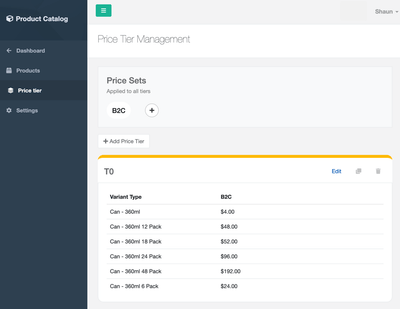
Viewing Price Tiers
Section titled “Viewing Price Tiers”Price tiers are currently shown on the following pages:
- Sales Channels
- Shop Products
- Creating Sales Orders
Price Tiers on Sales Channels
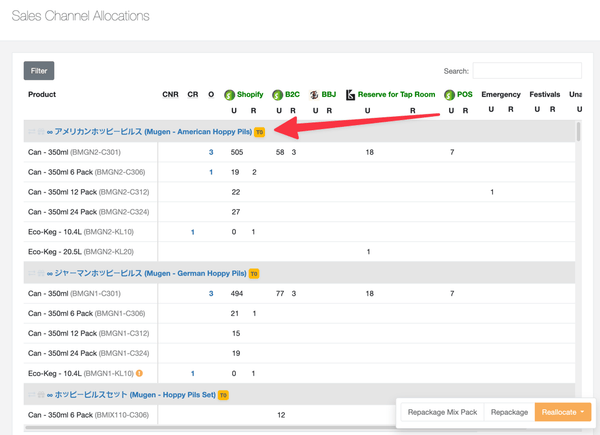
Price Tiers on Shop Products
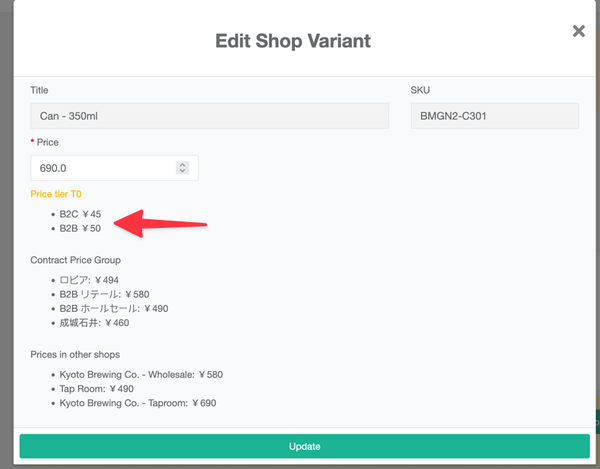
Price Tiers on Creating Sales Orders

The following video provides an overview of the Price Tiers feature, including:
- Create a Price Tier
- Create some Price Sets
- Assign Prices to Price Set Variant Types
- Duplicate a Price Tier
- Reorder Price Tiers
- Assign Price Tiers to Products