| Product | Unit Price | Wholesale A Price | Quantity |
|---|---|---|---|
| 6 Pack of IPA | $10* |
Purpose: Contracts are useful when you want to:
Example: Beer Bar XYZ calls and says they would like you to put aside 3x 15 Litre Kegs of your new Pale Ale, and you agree to a discount with them of $100 per keg.
A typical contract can look like this

Once approved:
This section answers:
A billing account (referred to as a Contact in Xero) is a business address. Many customers can have the same Billing Account.
For example:
Company A (billing account)
When you create a contract, you create it for the billing account.
When you create an order, you create it for the customer.
A billing account can have a Price tier. A price tier is used to define additional prices on products. In the following example, Wholesale A and Wholesale B are two different price tiers.
Company A (Wholesale A)
Company B (Wholesale B)
When you create a price tier, you can create variant prices for that price tier.
Once you assign a Billing Account to this Price Tier, you will see the Price Tier prices on the Contracts you make.
Assigning a Price Tier
| Variant | Wholesale A Price | Wholesale B Price |
|---|---|---|
| 6 Pack of IPA | $10 | $12 |
Example Contract line item for Company A
| Product | Unit Price | Wholesale A Price | Quantity |
|---|---|---|---|
| 6 Pack of IPA | $10* |
Example Contract line item for Company B
| Product | Unit Price | Wholesale B Price | Quantity |
|---|---|---|---|
| 6 Pack of IPA | $12* |
If you have approved contracts for a billing account, the contracts will appear when you start making an order for a customer, and appear as line items you can add quantity to
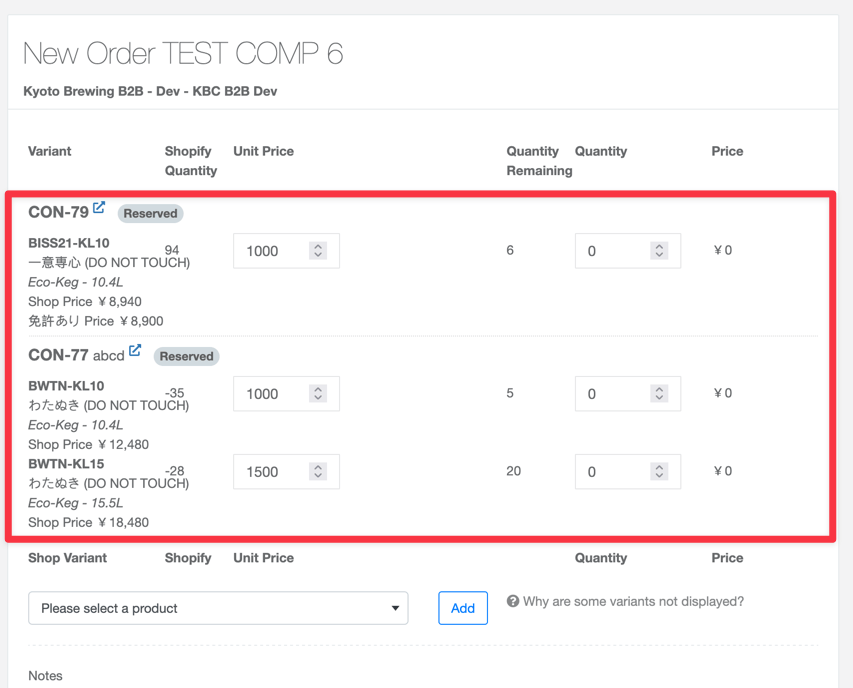
A contract can have 1 status at a time, therefore statuses have priority. The priority is written below.
For instance, if you have a draft contract and you approve it, it is now Approved.
If you then Complete that draft, it is now Completed.
If you then Archive it, it is now Archived
There are rules that guide the workflow of a contract. Below is a table which shows what can or cannot be done to a contract from different statuses.
| Delete | Cancel | Archive | Complete | Approve | Updated | Unarchive | |
|---|---|---|---|---|---|---|---|
| Draft | ✅ | ✅ | ✅ | ||||
| Approved | ✅ 1 | ✅ | ✅ | ||||
| Completed | ✅ | ✅ 2 | |||||
| Archived | ✅ 2 | ✅ | |||||
| Cancelled | ✅ | ||||||
| Deleted |
To see which current contracts and a breakdown of the products for an account, navigate to their Billing Account > Contracts
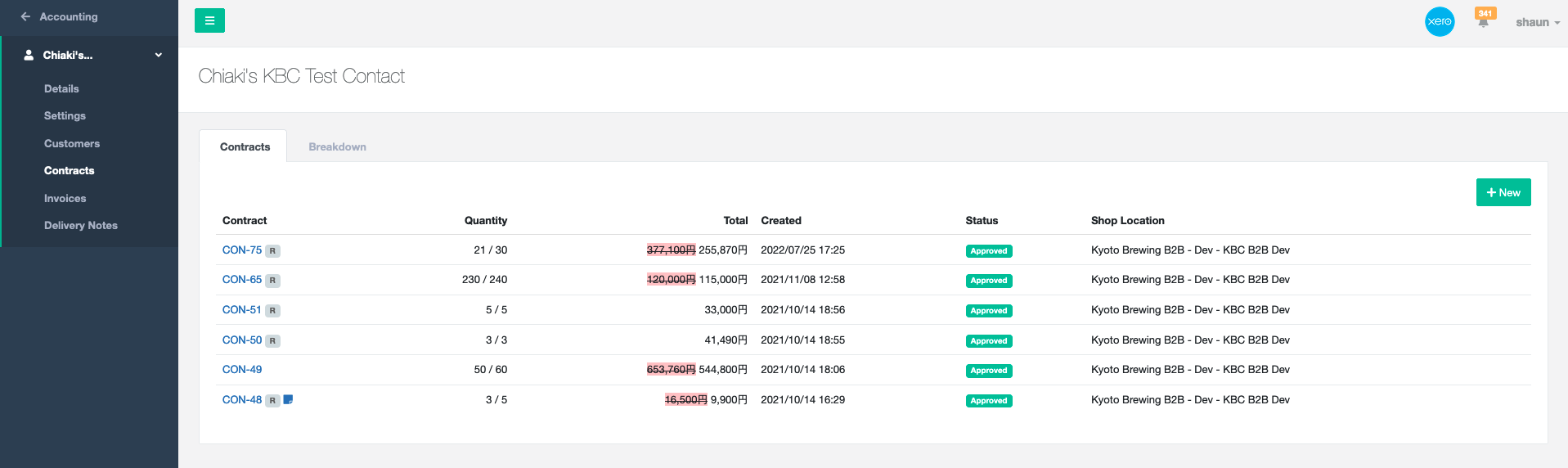
This page gives you two different views of the contracts for this billing account.
“Contracts” tab shows all approved and open contracts with quantity available
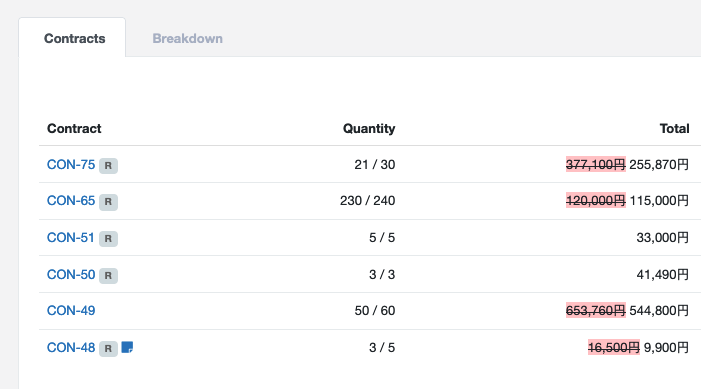
R means this contract is reserving stock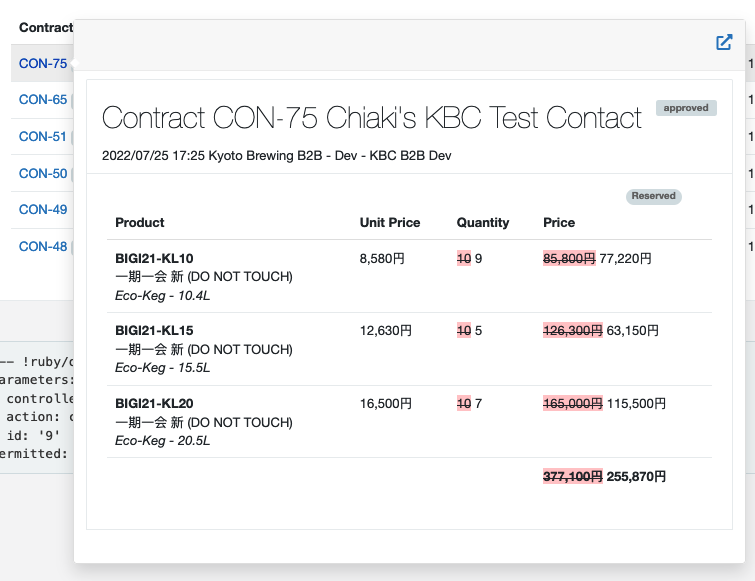
The “Breakdown” tab shows you the item names and quantities still available to the account at a quick glance.
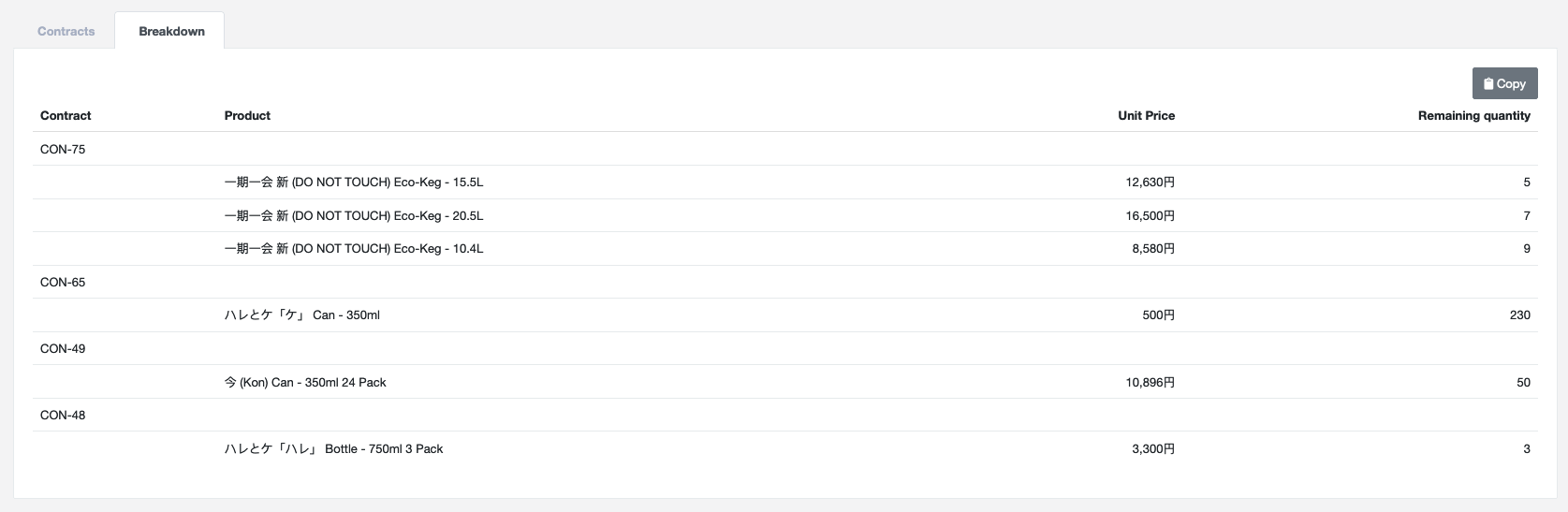
Clicking on the ‘Copy’ button will copy and paste this information in a simple format, allowing you to paste them in an email or messenger app. Below is an example of the text given from the above screenshot.
Chiaki's KBC Test ContactCON-75- 一期一会 新 (DO NOT TOUCH) Eco-Keg - 15.5L x5- 一期一会 新 (DO NOT TOUCH) Eco-Keg - 20.5L x7- 一期一会 新 (DO NOT TOUCH) Eco-Keg - 10.4L x9CON-65- ハレとケ「ケ」 Can - 350ml x230CON-49- 今 (Kon) Can - 350ml 24 Pack x50CON-48- ハレとケ「ハレ」 Bottle - 750ml 3 Pack x3It does not. When creating a contract, do not check the “Reserves” checkbox
Once a contract is approved, you cannot change the quantity, or whether it reserves stock. You also cannot remove or add line items.
Create a new contract. You can create as many contracts as you need.