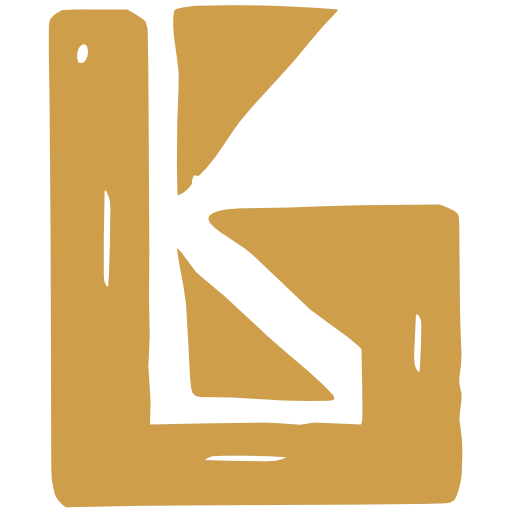Packaging
From Finishing to Packaging
Section titled “From Finishing to Packaging”Any tracked non-keg beer (Cans, Bottles, and Plastic Kegs), are packaged directly in BrewKeeper.
To get to the Packaging phase, click on the button.

Assign the Product you’ll be packaging, and click .
Any future batches created from this recipe version will create the same product.
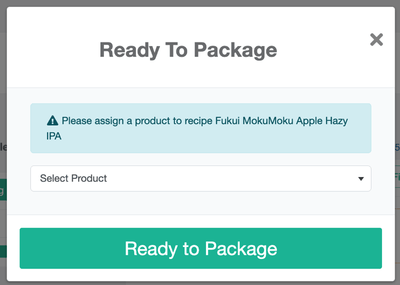
Packaging Cans / Bottles / Plastic Kegs
Section titled “Packaging Cans / Bottles / Plastic Kegs”Cans, bottles, and plastic kegs can be packaged directly without scanning. However, kegs must be scanned using the iPad so we can accurately track each keg’s movements as it leaves and returns to the brewery.
Start a Can Packaging Run
Section titled “Start a Can Packaging Run”In the packaging phase, you can start a Packaging Run.
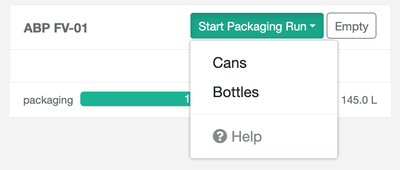
Click the dropdown, and select the Packaging Type.
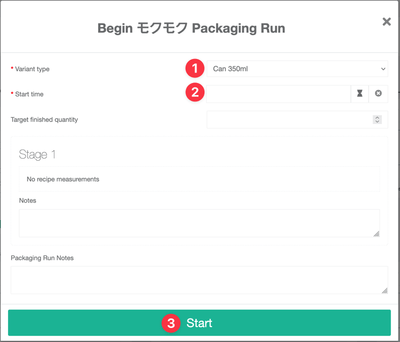
- Select the Variant Type you’ll be packaging
If your product is not set up with the correct variants yet, you’ll be given a message informing you. For help setting up packaging plans, see Create a variant for Packaging below. - Select the Packaging Start Time
Optional:
- Write your target finished quantity
- If set up, enter measurements and measurement notes
- Enter Packaging Notes - Press to begin your Packaging Run
Finish a Can Packaging Run
Section titled “Finish a Can Packaging Run”Click on the button that you started in the previous step to open the Finish Packaging Run form
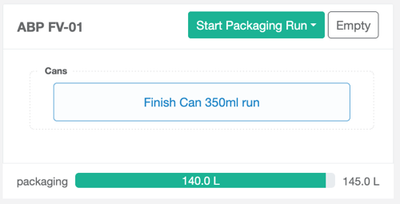
The following will package a quantity of x91, and create the appropriate barcode for scanning.
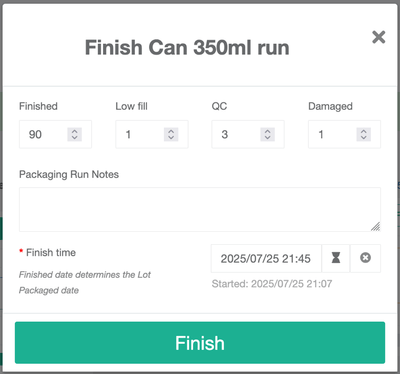
- Finished and Low fill add to packaged quantity
- QC and Damaged are recorded for tax purposes, and do not add to packaged quantity
Click here to see how to view your packaging run history, or here to view your barcodes created from packaging
Packaging Kegs
Section titled “Packaging Kegs”Kegs are packaged using our iPad app.
For the moment, you still need to create a legacy batch to package Kegs.
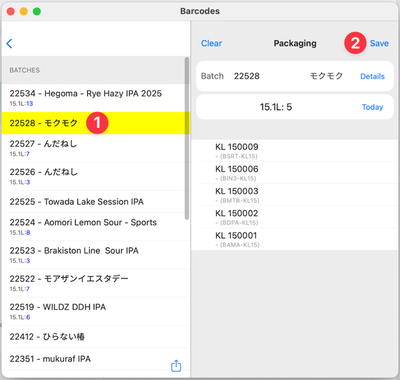
- Select the batch you’ll be packaging to, and scan your kegs
- Press Save
Finish Keg Packaging Run
Section titled “Finish Keg Packaging Run”Finishing a Keg Packaging Run subtracts the volume from the vessel, and registers details against the keg, like low fill volume.
Once kegs have been packaged, they’ll show up on as a Packaging Run. Click the button.
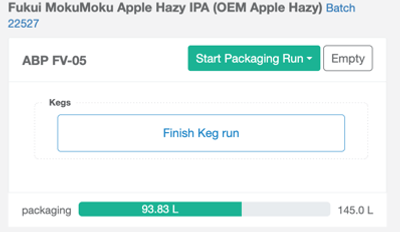
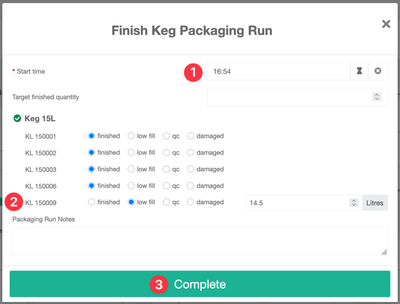
- Set your Start Time
- Select any Low Fill, QC, or Damaged kegs. Low Fill kegs will prompt for a volume.
- Press
Unlike finishing a Can or Bottle run, the kegs are already packaged. Recording a keg as QC or Damaged is for tax purposes.
Packaging Run History
Section titled “Packaging Run History”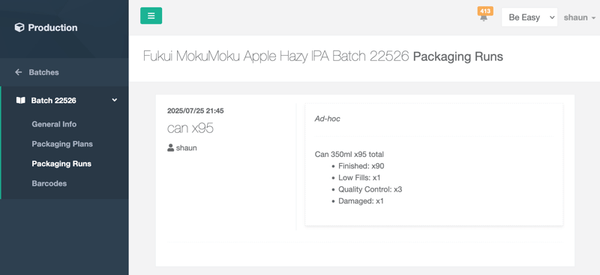
Barcodes
Section titled “Barcodes”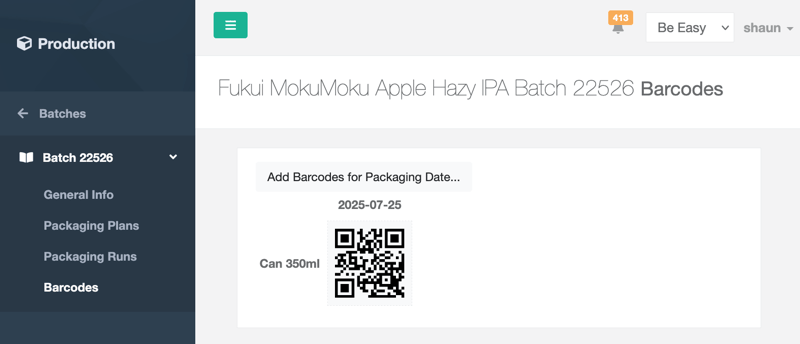
Create a Packaging Plan
Section titled “Create a Packaging Plan”Purpose: Plan out your Packaging Runs. Packaging Plans will show in your Cellar on your Batch.
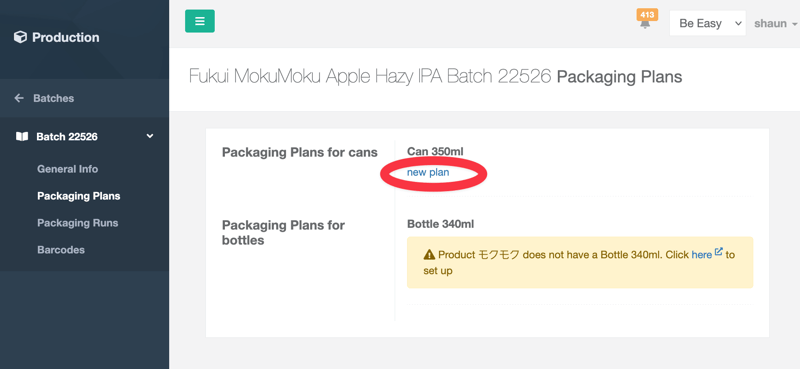
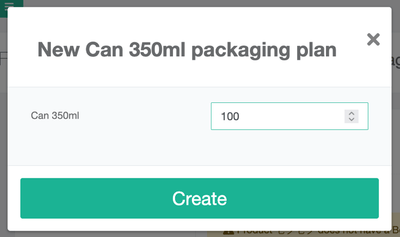
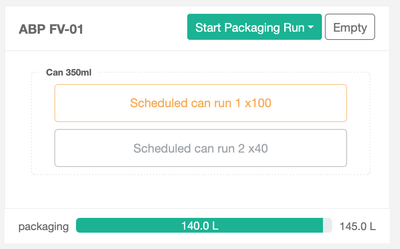
Create a variant for Packaging
Section titled “Create a variant for Packaging”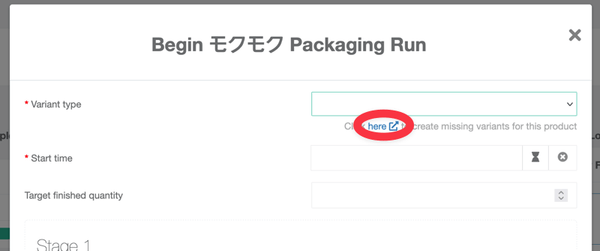
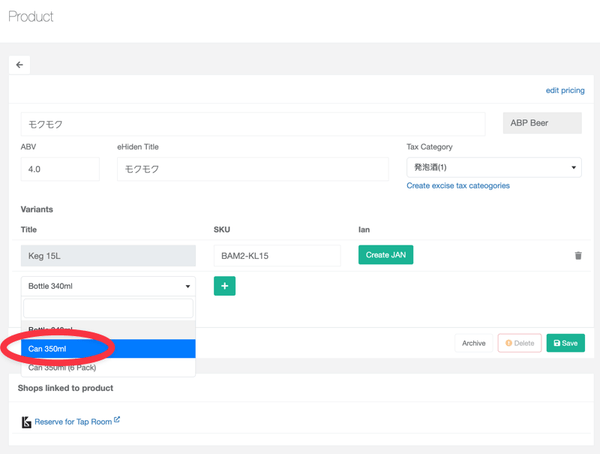
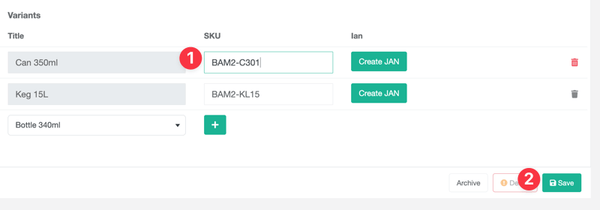
Begin Packaging Run - Can’t select Variant Type
Section titled “Begin Packaging Run - Can’t select Variant Type”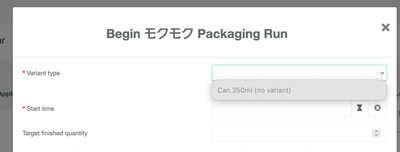
The above message “Can 350ml (no variant)” appeared because no Variant exists on the Product for a 350ml Can.
As the diagram below shows, perhaps there’s a variant for a 15L Keg, but the user has not yet set up a variant for the Can.