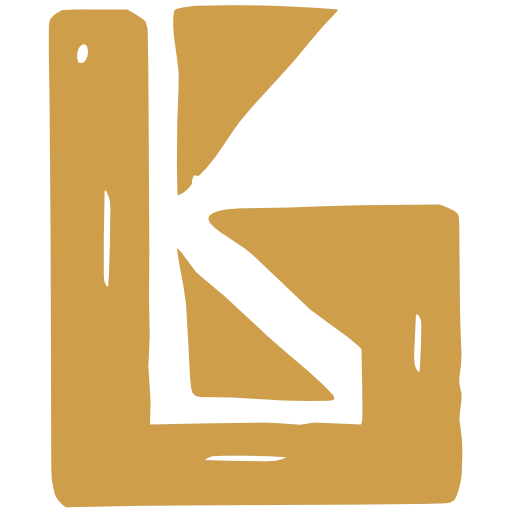Credit Notes
What is a Credit Note?
Section titled “What is a Credit Note?”Credit Notes are an alternative to Order Refunds that can be used if an order has been fulfilled but not yet invoiced.
The details of Credit Notes are incorporated into the next consolidated invoice issued to that Billing Account.
Set up to create Credit Notes
Section titled “Set up to create Credit Notes”In BrewKeeper, any customer that prefers monthly invoices (known as Consolidated Invoices) can be issued with Credit Notes.
Set an account to use Consolidated Invoices
Section titled “Set an account to use Consolidated Invoices”- Open a billing account. These can be found in Accounting > Billing Accounts
- Open the Settings in the navigation
- Check “Prefers consolidated invoices”
Create a Draft Credit Note
Section titled “Create a Draft Credit Note”- Open an authorised Delivery Note
- On the top right action menu, select “Create and apply credit”
- For each line item, update the quantity you want to credit. Also update the amount you want to credit against shipping
- Once created, the Draft Credit Note will be shown.
Authorise a Credit Note
Section titled “Authorise a Credit Note”- With the Credit Note open, click the top right action menu and select “Authorise”
Create a Consolidated Invoice with Credit Notes
Section titled “Create a Consolidated Invoice with Credit Notes”- Open the Invoices view. Sales & Distribution > Invoices
- Select the Consolidated Invoice you wish to create that includes the Credit Note and click “Create Draft”
- Open the new Consolidated Invoice
In the video below, you will see:
- 00:10 The Credit Note name in the list of documents that will be included in the Consolidated Invoice
- 00:40 The Credit Note items applied to the Consolidated Invoice with negative (-) amounts
As shown in the image below, the first item shows that the Invoice includes a Credit Note with the name “CN-00491” which was crediting against Delivery Note “DN-00506”. The following item is what was credited.
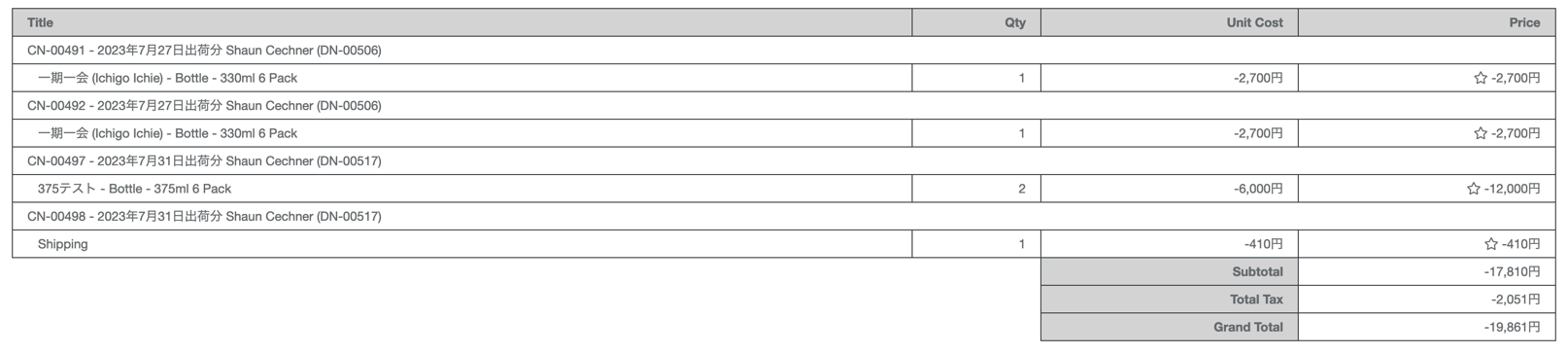
Add a Credit Note to an existing Consolidated Invoice
Section titled “Add a Credit Note to an existing Consolidated Invoice”If you already have an outstanding Credit Note, you will see a message when looking at the Consolidated Invoice
- Open the DRAFT Conslidated Invoice
- Open the “Referenced Credit Notes” tab
- Select the Credit Note(s) you wish to add
- Click the “Add” button
Remove a Credit Note from a Consolidated Invoice
Section titled “Remove a Credit Note from a Consolidated Invoice”- Open the DRAFT Conslidated Invoice
- Open the “Referenced Credit Notes” tab
- Click the red trash can located at the right side of the Credit Note you wish to remove
Void a Credit Note
Section titled “Void a Credit Note”- Open the AUTHORISED credit note
- Select the right menu options
- Click “VOID”
Additional Settings
Section titled “Additional Settings”Auto-Archive Delivery Notes & Credit Notes
Section titled “Auto-Archive Delivery Notes & Credit Notes”Sales & Distribution > Settings > Delivery Note & Invoice in the Invoices section.
There is a setting called Auto-Archive Delivery Notes & Credit Notes with 3 options
- Never
- When Delivery Note or Credit Note Approved
- When Invoice Approved
If you select (3) “When Invoice Approved”, all Delivery Notes and Credit Notes will be archived when you approve the Invoice. If you void the invoice, the Delivery Notes and Credit Notes will then be un-archived.
Xero Setup
Section titled “Xero Setup”Send on Authorise
Section titled “Send on Authorise”As shown in the screenshot below, you can opt to send Delivery Notes and Credit Notes automatically when they are authorised
This can be found in Accounting > Xero Settings
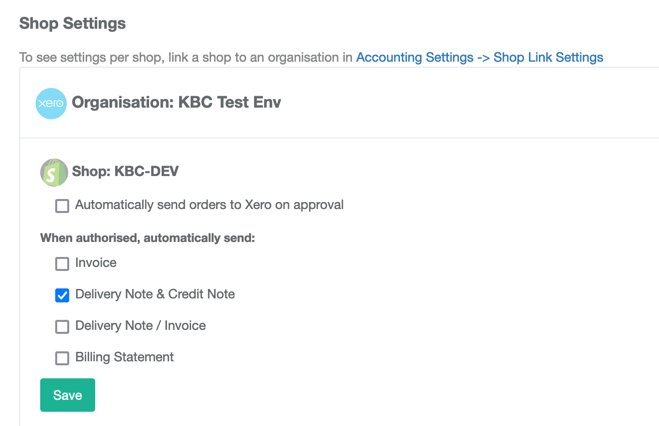
Common Questions
Section titled “Common Questions”Can I create a Credit Note for a customer who does not prefer Consolidated Invoices?
Section titled “Can I create a Credit Note for a customer who does not prefer Consolidated Invoices?”No. Currently the way you issue credit is to add a Credit Note to a Consolidated Invoice. We need to answer the following questions before implementing Credit Notes for Customers that do not get monthly invoices
- When you create a Credit Note for the customer, what would the Credit Note be issued against? How would they receive the credit? Would you just create an invoice for this customer, and add the credit note to them? (not implemented)
Can I void a Delivery Note that has Credit Notes?
Section titled “Can I void a Delivery Note that has Credit Notes?”You cannot VOID a Delivery Note that has a DRAFT, APPROVED, or ARCHIVED Credit Notes. You must first VOID or DELETE the attached Credit Note(s).
What is a Consolidated Invoice?
Section titled “What is a Consolidated Invoice?”When a customer wants their delivery notes combined into a monthly invoice, we call this a consolidated invoice
Can I create an ad-hoc Credit Note?
Section titled “Can I create an ad-hoc Credit Note?”BrewKeeper only currently supports issues a Credit Note against a Delivery Note; You are unable to create ad-hoc Credit Notes.
It is currently assumed that the reason behind credit is because an order or part of an order is returned, and instead of a refund, we are issuing credit. So we credit against the item(s) that are have been returned / thrown away by the customer.
Can I add new items to a credit note?
Section titled “Can I add new items to a credit note?”You cannot add new items OR remove items from a Credit Note.
You can only subtract quantity from each item.
What happens to discounts on Delivery Notes?
Section titled “What happens to discounts on Delivery Notes?”Credit Notes do not have discounts. If a delivery note item has a discount, the credit note being built will subtract the discount first
Why is my Credit Note not adding to my Consolidated Invoice?
Section titled “Why is my Credit Note not adding to my Consolidated Invoice?”A Credit Note must be AUTHORISED. Draft Credit Notes are not added to Consolidated Invoices
How can I tell if there are outstanding Credit Notes for an Account?
Section titled “How can I tell if there are outstanding Credit Notes for an Account?”When you open an Invoice, if there are Credit Notes that can be added, you can see a notification at the top of the page
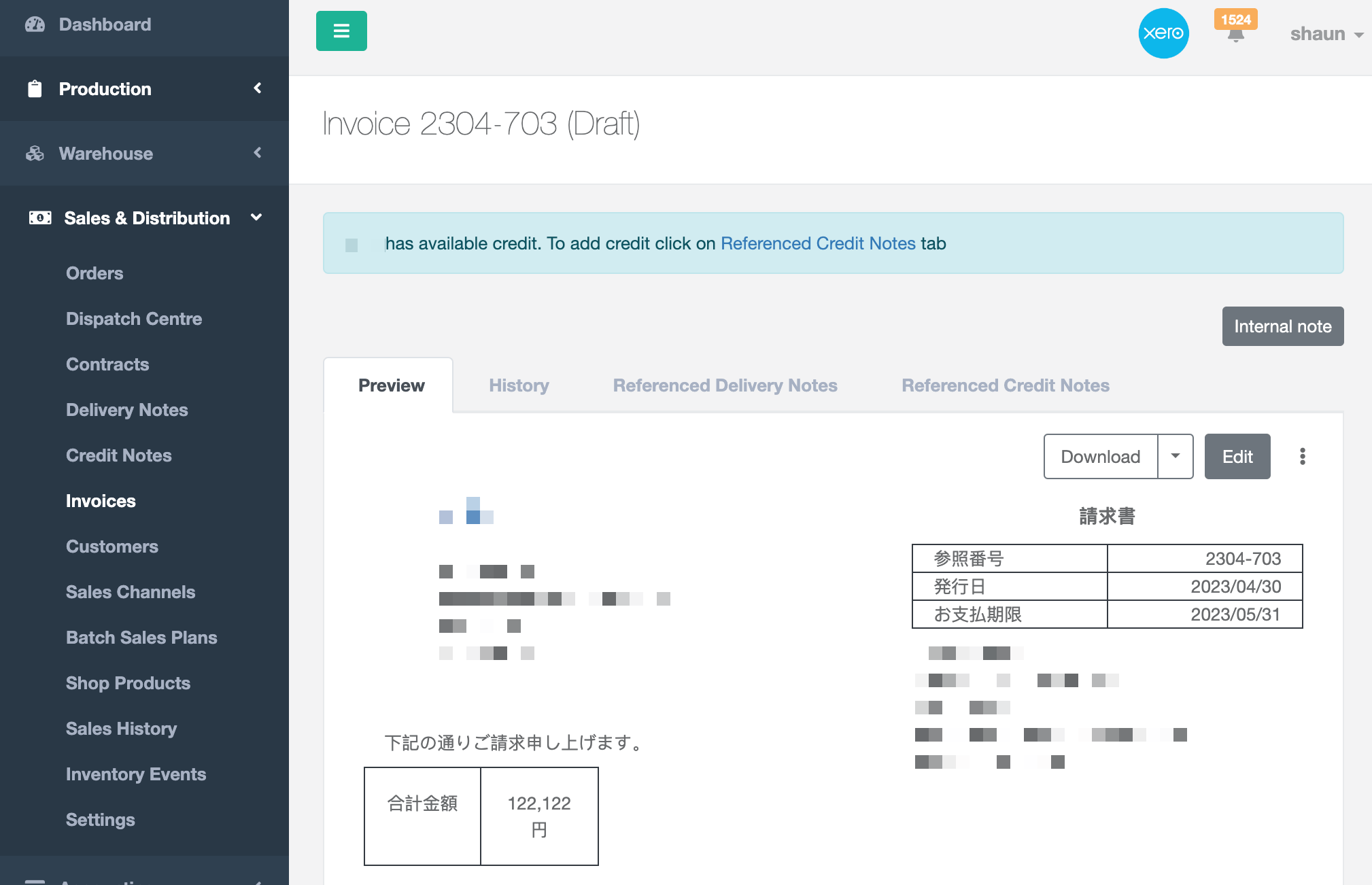
Will a Credit Note be automatically archived if I archive a Consolidated Invoice?
Section titled “Will a Credit Note be automatically archived if I archive a Consolidated Invoice?”This is possible depending on your settings. In these documents see “Auto-Archive Delivery Notes & Credit Notes” under “Additional Settings”
What happens if I void a Consolidated Invoice that has a Credit Note?
Section titled “What happens if I void a Consolidated Invoice that has a Credit Note?”Nothing stops you from VOIDING a Consolidated Invoice that has a Credit Note. This is because the Consolidated Invoice can be re-created.
Xero Related Questions
Section titled “Xero Related Questions”What happens if when you send a Credit Note to Xero, the Delivery Note is not yet sent to Xero?
Section titled “What happens if when you send a Credit Note to Xero, the Delivery Note is not yet sent to Xero?”Before sending Credit Notes to Xero, BrewKeeper first checks the Delivery Notes attached to the Credit Notes have been sent to Xero.
If not, BrewKeeper will inform you which Delivery Notes need to be sent to Xero before you can proceed.
How do I manually send a Credit Note to Xero?
Section titled “How do I manually send a Credit Note to Xero?”Sales & Distribution > Credit Notes > Send to Xero
Will not show Draft or Deleted Credit Notes
What happens if I unallocate a Credit Note in Xero?
Section titled “What happens if I unallocate a Credit Note in Xero?”Xero does not send that information to BrewKeeper, therefore the credit note will still be associated with the delivery note in BrewKeeper
What happens if i void a Credit Note in Xero?**
Section titled “What happens if i void a Credit Note in Xero?**”Xero does not send BrewKeeper information about Credit Notes. You will need to also void the Credit Note in BrewKeeper if you want your information to be in sync