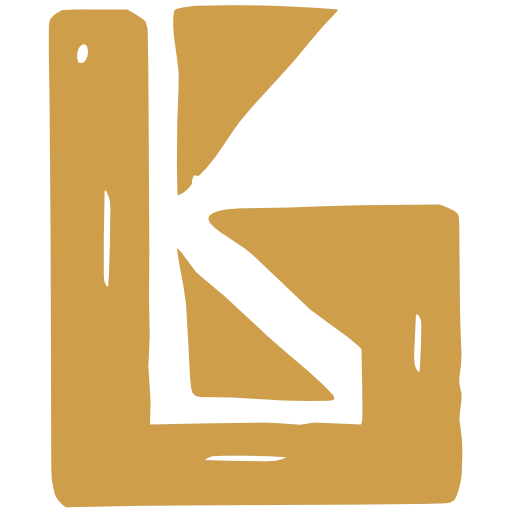Xero
Xero Module must be enabled for any Xero related features. Please contact us for help enabling this module.
Xero Integration Features
Section titled “Xero Integration Features”Since v6.7.33, BrewKeeper has vastly improved it’s integration with Xero.
Note - What Xero calls a Contact, BrewKeeper calls a Billing Account. This document always uses the term Billing Account.
- Auto Sync with Xero. All Invoice and Billing Account updates in Xero now automatically go to Brewkeeper. If you create or update a Billing Account in Xero, you will see those changes reflected in the corresponding Billing Account in BrewKeeper.
- Xero History. Any communication with Xero is now traceable in our new Xero History page, which can be found Accounting > Xero History.
- Create Xero Contacts from BrewKeeper. You can create Xero Billing Accounts from BrewKeeper at Accounting > Billing Accounts > New
You can also create Xero Billing Accounts from a Customer in BrewKeeper at Sales & Distribution > Customers > Customer > Billing Accounts (box) > Create. This allows you to auto-fill out the Billing Account Details from the Customer details, without having to type it all in. - Improved Invoice creation from Order. Creating an invoice from an order creates a Billing Account in Xero if one doesnt already exist1.
- Delivery Notes can be sent to Xero. A Delivery Note can consist of 1 or more orders being shipped to a Customer on the same day. You can create Xero Invoices from Delivery Notes at Sales & Distribution > Delivery Notes > Send to Xero (tab)
Initial Setup
Section titled “Initial Setup”Connect to multiple Organisations
Section titled “Connect to multiple Organisations”If your brewery has multiple Xero Accounts, eg.,
- Brewery Organisation PTY LTD
- Brewery Tap Room
You are able to connect to both of these, allowing you to send orders and documents to Xero to become invoices, and to receive webhooks from both
The only caveat is - both accounts must be connected via the same user with the same email address. To be more specific
Brewery Accountant “Bob”, with email address bob@brewery.com, must use that one email address to connect both Xero Organisations to BrewKeeper.
-
Step 1: Connect the first account
- Navigate to Accounting > Xero Settings
- Click -> Connect to Xero
- Follow the screen prompts to connect to your Xero Organisation
-
Step 2: Connect the second account
- Navigate to Accounting > Xero Settings
- Click -> Connect to Xero
- Follow the screen prompts to connect to your Xero Organisation
Nominate user for scheduled jobs
Section titled “Nominate user for scheduled jobs”This user account will be used for the following:
- each night at midnight, BrewKeeper will refresh this user’s access token, keeping their connection alive indefinitely
- when updates come from Xero for contacts or invoices, BrewKeeper retrieves these resources from Xero using the nominated user’s credentials (see Turn on updates from Xero (webhooks) to enable this feature)
Accounting > Accounting Settings > Xero Settings > Nominate user for scheduled jobs
Note - if you have multiple Xero organisations, the nominated user must be authorised with all organisations
Turn on updates from Xero (webhooks)
Section titled “Turn on updates from Xero (webhooks)”Any time a Contact or Invoice is created in Xero, it can send those resources to be created or updated in BrewKeeper.
Accounting > Accounting Settings > Xero Settings > Receive Xero Resources
Set contact name priority
Section titled “Set contact name priority”When creating Invoices in Xero, if a customer doesnt have a billing account, we need to create one. This setting determine the name on the billing account, using fields from the customer “company”, “first name”, “last name”, “email”.
If a field is not available, it falls back to the next field in the prioirty list.
Accounting > Accounting Settings > Xero Settings > Contact name prioirty
There are 4 settings you can choose from:
- Business (JP)
- Business (EN)
- Retail (JP)
- Retail (EN)
The only difference between JP and EN, is that JP concatonates the order which first name and last name appears. Below is an example of all four settings.
Example
- First name: John
- Last name: Doe
- Company: Great Beers
- Email: john@greatbeers.com
- Full name (JP): Doe John
- Full name (EN): John Doe
Generated Billing Account Name
- Business (JP) = Great Beers (fallback on full name, then email)
- Business (EN) = Great Beers
- Retail (JP) = Doe John (fallback on company, then email)
- Retail (EN) = John Doe
Q&A
- Q: What if there’s only a first or last name?
- A: It will use the first or last name as the full name.
- eg. First name: John, last name:
blank. Retail (EN) = John
Set a default billing account
Section titled “Set a default billing account”Default billing accounts can be used when creating invoices for selected shops.
Accounting > Accounting Settings > Xero Settings > Link Organisations to Shops > Gear icon
In the popup window that appears, you will see Default Billing Account option, which allows you to select a billing account
Sending to Xero
Section titled “Sending to Xero”Documents
Section titled “Documents”Manually
Section titled “Manually”Accounting > Documents
In the filters section, select [X] Invoiceable and click Search
BrewKeeper will now create what are called Xero ‘Create Invoice’ Events for each document. These events contain all the information that will be sent to Xero. These are for two main purposes:
- A history of everything that has been sent to Xero
- If any of these events fail, they can be retried
After the Invoices are created, BrewKeeper will then check to see if any of the orders linked to these documents are paid or partially refunded, if they are, BrewKeeper will then create Xero ‘Create Payment’ Events
Creating Payments
Section titled “Creating Payments”A document (delivery note, invoice, delivery note / invoice) can consist of multiple orders. All orders in a document must be fully paid to create Xero Payments for them.
Each order belongs to a shop, and each shop has its own Xero Organisation settings. BrewKeeper will look at those settings in order to know how to deal with the payment of each order.
Q: If a document can have many orders, and each order can have its own shop, doesnt this mean you could have multiple organisation settings?
A: No, a document can only have orders from the same shop
Bank Account
BrewKeeper retrieves the approprate “bank account” from the organisation settings. This could look something like
- Code: 1001, name: “Credit Card Payment”, account_type: “bank_account”, class_type: “asset”
BK then looks at the payment method on the order
Invoicing Orders
Section titled “Invoicing Orders”Sales & Distribution > Orders > Send to Xero
Things to note:
- In BrewKeeper, you can link a Customer to a Billing Account. If the order’s customer does not have a Billing Account upon invoice creation, one will be created in Xero1, and it will be automatically linked to the Customer.
This new contact will only be given the following customer details:- Name (from company)
- First Name
- Last Name
- Email
Note that the Billing Account’s address is not automatically created in this scenario.
Credit Notes
Section titled “Credit Notes”Webhook limitations
Section titled “Webhook limitations”Xero does not send Credit Notes to BrewKeeper when they are created or updated, UNLESS they are allocated to an invoice, in which case the Credit Note comes with the attached invoice.
What this means for our Credit Notes integration, is we cannot trust that Xero and BrewKeeper are truly synchronised until Xero updates their webhooks to include Credit Notes.
If they do update their webhooks to include Credit Notes, this means we can update our Xero Integration so you can:
- Create Credit for an Account without needing to build the credit note from a Delivery Note
- Know how much Credit an account has
Allocating / Unallocating
Section titled “Allocating / Unallocating”When you create a Credit Note in BrewKeeper, it must be built from a Delivery Note.
When the Delivery Note is sent to Xero, it becomes a Xero Invoice.
When the Credit Note is sent to Xero, it is allocated to that Xero Invoice.
You cannot currently unallocate that Credit Note from the Xero Invoice in BrewKeeper.
After implementing the Credit Notes feature, Xero then updated their API to allow unallocating a Credit Note from Invoices. We haven’t yet implemented this feature but when we do, it would include:
- User opens the Credit Note in BrewKeeper
- User can see which Xero Invoices it is allocated to (which are also Delivery Notes)
- User clicks ‘Unallocate’ next to one of them
- BrewKeeper sends this request to Xero, and the Credit Note is no longer allocated
- FROM THIS POINT, due to webhook limitations
- Any updates to that Credit Note in Xero will not be sent to BrewKeeper via webhooks, which means Xero and BrewKeeper can now be out of sync (dangerous)
- So how do we reliably allocate this Credit Note to another Xero Invoice, knowing our data could be outdated?