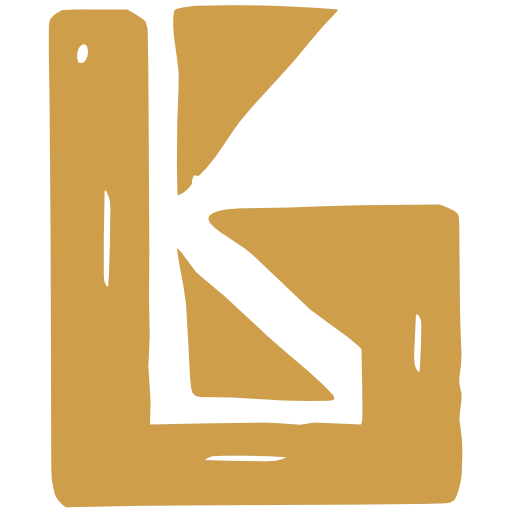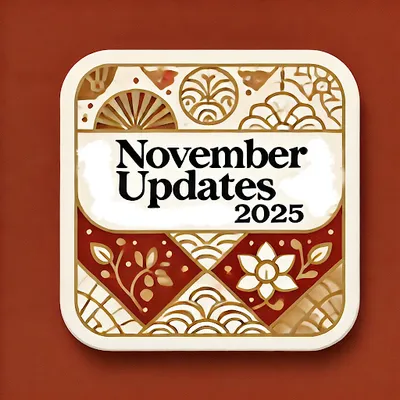
November 2025
Many new features and improvements have been made over the past few months, and has been thoroughly tested by our beta users.
This page describes all of the major updates included in this release.
Highlights
Section titled “Highlights”- NEW Price Tiers
- NEW Best Beer Japan integration
- NEW Validate eHiden CSVs
- NEW Split / Merge batches
- NEW Other new features
- eHiden3 multiple tracking numbers
- Product Catalog navigation
- Adding Merch and Fee packaging types
- Legacy Batches are automatically created when user clicks “Ready to Package” in Cellar
- Adhoc items can be added to Credit Notes
- IMPROVED Navigation
- IMPROVED Sales Channels major performance and UI improvements
- IMPROVED Sales Contract Improvements
NEW
Price Tiers
Section titled “ Price Tiers”The Price Tiers feature allows you to define different pricing levels for your products.
For documentation on how to create Price Tiers, please refer to the Price Tiers documentation.
The following video provides an overview of the Price Tiers feature, including:
- Create a Price Tier
- Create some Price Sets
- Assign Prices to Price Set Variant Types
- Duplicate a Price Tier
- Reorder Price Tiers
- Assign Price Tiers to Products
Price tiers are then shown on the following pages:
- Sales Channels
- Shop Products
- Creating Sales Orders
Price Tiers on Sales Channels
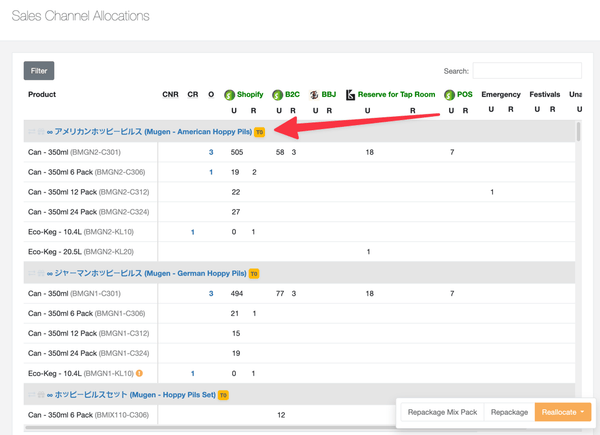
Price Tiers on Shop Products
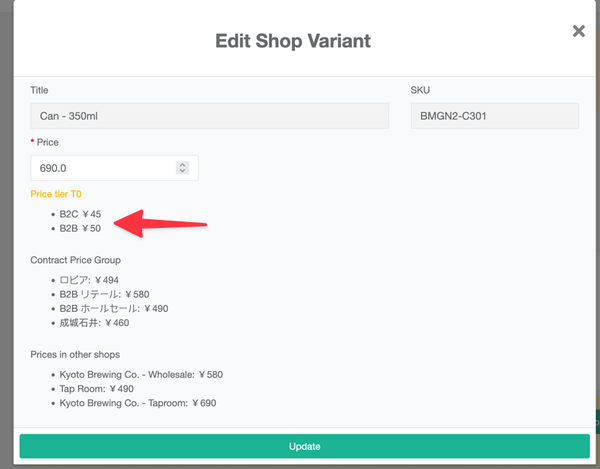
Price Tiers on Creating Sales Orders

Best Beer Japan integration BETA
Section titled “Best Beer Japan integration ”The video below walks through the setup of the Best Beer Japan orders import integration
It covers:
- Creating a new Best Beer Japan (BBJ) shop
- Initial setup of the BBJ shop in BrewKeeper
- Importing BBJ Products via CSV
- Tracking BBJ Products
- Importing BBJ Orders via CSV
- Setting up the Shipping Carrier for the orders
- Creating a Shipment for the orders
- Terrible royalty free club music
Validate eHiden CSVs
Section titled “ Validate eHiden CSVs”BrewKeeper now provides a validation tool for eHiden CSV files.
The Validate Tool is found when clicking the button
A green box with “No issues found” will be shown if the CSV passes all validation checks.
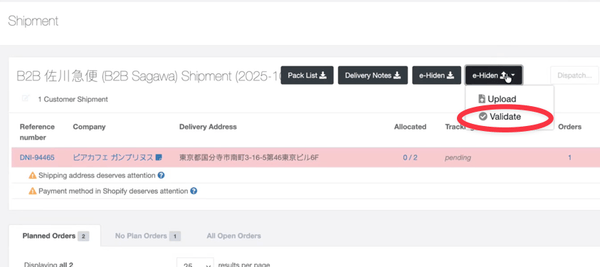
A green box with “No issues found” will be shown if the CSV passes all validation checks.
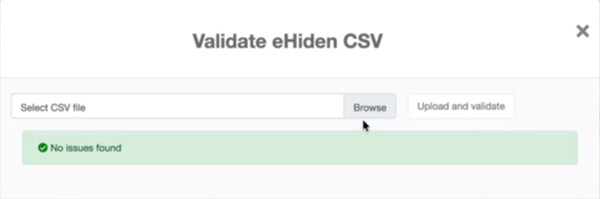
A table specifying the row, column for the invalid characters will be presented to the user if issues are found.
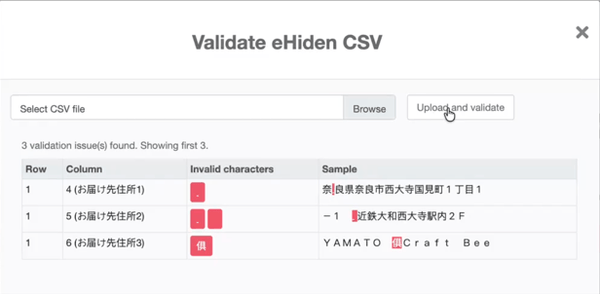
Split / Merge batches
Section titled “Split / Merge batches”During the Fermentation stage, you can now split and merge batches.
Splitting a batch can occure when Transferring or Filtering. A typical splitting of a batch could look like this:
- Batch 123 is split into a new vessel
- The new batch is named “123-1”
Merging can be done when Transferring, which can look like this:
Other new features
Section titled “Other new features”eHiden3 multiple tracking numbers supported for Shopify fulfillments
Section titled “eHiden3 multiple tracking numbers supported for Shopify fulfillments”The recent introduction of Standard vs Refrigerated shipping for beers now means some orders may have multiple tracking numbers, for instance if a customer orders
- 1x 48 pack of non-refrigerated beer
- 1x 48 pack of refrigerated beer
The beer will be sent in two separate Sagawa shipments, each with their own tracking number. The customer will receive one fulfillment notification email with both tracking numbers.
Merch and Fee have been added as packaging type options for Variant Types
Section titled “Merch and Fee have been added as packaging type options for Variant Types”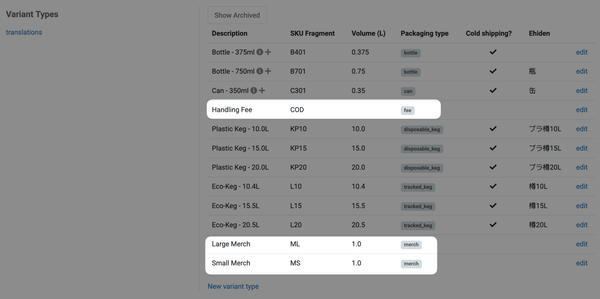
Legacy batches automatically created
Section titled “Legacy batches automatically created”A legacy batch is what we refer to for batches found in Sales & Distribution > Batches
In the Cellar, when the user clicks “Ready to Package”, a legacy batch with the same name as the batch being brewed will be created automatically.
Q: What if a legacy batch with the same name already exists?
A: In this case, no new legacy batch will be created
Q: Can I still create legacy batches manually?
A: Yes, you can still create legacy batches manually as before
Ad-hoc items can be added to DRAFT Credit Notes
Section titled “Ad-hoc items can be added to DRAFT Credit Notes”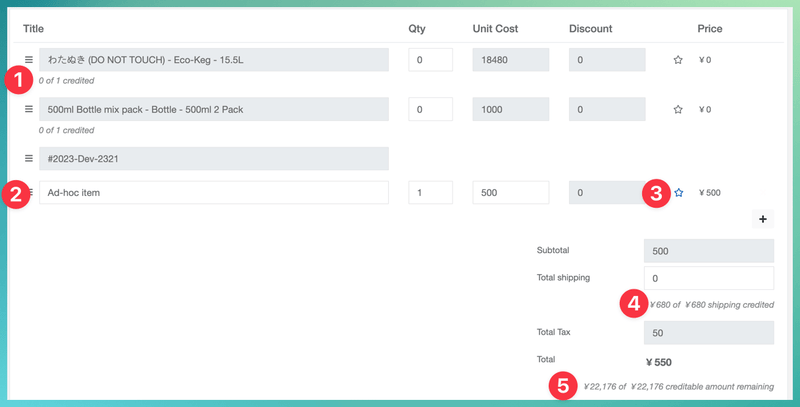
-
Displays how many items have already been credited on the delivery note being credited
-
Users can add or remove ad-hoc items
-
Ad-hoc items can be marked as taxable or tax-exempt (if taxable, the taxes will be inclusive of the price based on the delivery note being credited)
-
Displays the total shipping amount already credited for the delivery note being credited
-
Shows how much creditable amount remains of the full amount of the delivery note being credited
IMPROVED
Section titled “”Navigation
Section titled “Navigation”The new Navigation is now the default interface for all users.
To return to the previous version, select Switch to Legacy Nav at the bottom of the sidebar.
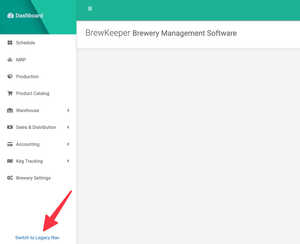
Sales Channels major performance and UI improvements
Section titled “Sales Channels major performance and UI improvements”
Summary of improvements:
- Significantly faster loading times
- User Interface is a lot more clear, with better use of space and typography
- Added filters
- Blocked sales inventory
- Price Tier
- Packaging Type (bottle / can / keg / mix pack)
- Search bar filters instantly as you type
- Removed “B” (Blocked) columns. Blocked inventory will show as negative “U” (Unrestricted), and be higlighted in red
Sales Contract Improvements
Section titled “Sales Contract Improvements”Update Remaining Quantity on Contract Line Items
Section titled “Update Remaining Quantity on Contract Line Items”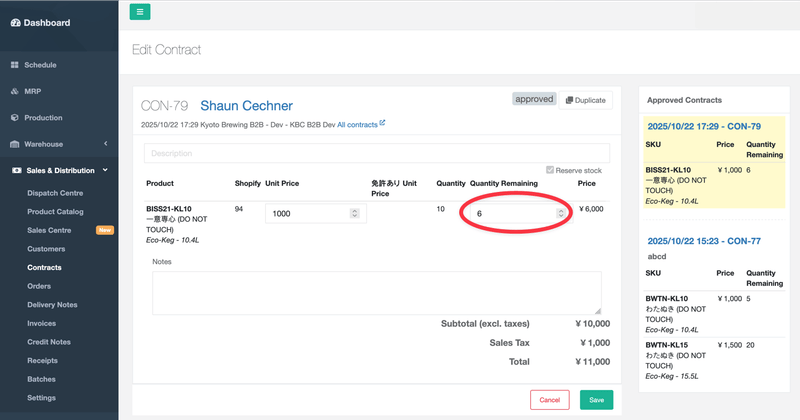
Changes to the quantity on a contract line item will reserve or unreserve inventory for that sales channel, unless the contract is still in draft or was created with the ‘do not reserve inventory’ option.
Removing quantity
U = UnrestrictedR = ReservedAdding quantity
U = UnrestrictedR = ReservedBrowsing Contracts
Section titled “Browsing Contracts”The Contracts listing page has been visually improved — archived and cancelled contracts are now highlighted to make them easier to distinguish.
Additional filters have also been added to make searching and refining results faster.